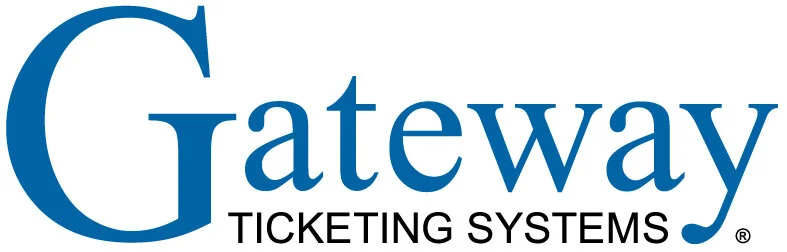Gateway 2-Way Integration
Last Updated 4/30/2025
Overview
Our integration with Gateway supports a 2-Way integration that pulls sale’s data from Gateway’s sql database and exports item data in a .csv to be consumed by Gateway.
Sync Approach
This integration contains three elements:
Gateway’s process to import item data
Yellow Dog’s Sync with Generic to export item data and process sales
Yellow Dog’s Sync Utlity to pull sales from the Gateway database and configure into a consumable file for our Generic sync.
Yellow Dog’s Galaxy Console to export item data
Sync Frequency
The sync can be scheduled to run at any interval but by default will be set to run hourly.
Configuration
Yellow Dog’s Generic Sync will need to be installed on the client’s Gateway server in order for Gateway to pick up the item files.
Requirements
Client
The client will need to provde access to the Gateway server and the following:
Gateway Server Name
Gateway Server Database Name
Port
Sql Username and Password for us to read sales detail
List of Revenue Centers corresponding to stores in Yellow Dog
The following interface code options will also need to be provided during implementation:
Galaxy Discount Groups
Tax Options for enabling each of the 8 taxes
COA Listing codes
The POS Partner
Gateway is responsible for providing the SQL script/procedure used to pull Sales. This will include online and POS sales.
Please reach out to your Gateway rep for detail on any needed adjustments. Additional development or training may be required.
Yellow Dog
Yellow Dog will provide a SFTP for our sales utility to use and put sales file.
Yellow Dog will be responsible for configuring the Yellow Dog syncs and scheduling.
Data Exchange and Mapping
Sales Data
The following sales detail is provided from Gateway for online and POS sales
Type
RevenueCenterId
Item Id
Dimension 1
Dimension 2
Date/Time
Date (if date/time not provided)
TransactionId
Transaction Line ID
Quantity
Retail (before discount)
Discount
Item Description
Discount Description
Tender
Employee ID
Employee Name
Item Type
Item Data
Yellow Dog will provide an export of item data.
Codes
Included in the Items.csv export will be Generic Interface codes. The following details which codes are consumed by Gateway.
| Yellow Dog | Gateway |
|---|---|
| LevelA | Galaxy COA Listing |
| LevelB | Galaxy Discount Group |
| LevelC | Tax Options for enabling each of the 8 Taxes |
| Code D | Allow Comp Options |
| Code E | Tax Inclusive Option |
Additional Information
Limitations
SKU Max length is 20 characters.
Only 1 Yellow Dog Store to 1 Galaxy instance is supported for exporting items from Yellow Dog to Galaxy